Integrate Onvocado with Klaviyo: A Step-by-Step Guide
Boost your marketing automation and improve customer engagement by connecting Onvocado with Klaviyo. This integration enables you to sync customer data, automate tasks, and utilize Klaviyo’s advanced email marketing and CRM tools directly in Onvocado.
- Written by Onvocado Staff |
- February 04, 2025
Before diving into the steps to connect Onvocado and Klaviyo, let’s first understand why integrating these two powerful platforms can revolutionize your marketing and sales efforts. Here’s how this dynamic duo can elevate your business:
Streamline Your Workflows for Maximum Efficiency
Eliminate the hassle of repetitive manual tasks and unlock more time for strategic initiatives. With the Onvocado and Klaviyo integration, you can create seamless automated workflows that optimize your processes, boost team productivity, and keep your business running smoothly.
Unlock Advanced Customer Segmentation
Tap into Klaviyo’s sophisticated segmentation tools to target your audience with laser precision. By connecting with Onvocado, you gain access to detailed customer data, empowering you to craft hyper-personalized marketing strategies that drive meaningful engagement and results.
Enhance Your Communication Strategies
Elevate your email campaigns with tailored messaging that resonates. The Onvocado-Klaviyo integration lets you analyze customer interactions and preferences, enabling you to deliver personalized communications that captivate your audience and boost conversion rates.
Prerequisites
Before you begin, ensure you have the following:
Active Accounts
- Onvocado Account: Ensure you have an active Onvocado account.
- Klaviyo Account: An active Klaviyo account is also required.
API Credentials
To enable the integration, you’ll need your Klaviyo API Key. Follow these steps to retrieve it:
- Log into Klaviyo: Navigate to the Klaviyo dashboard.
- Access API Keys: Go to Settings > Account > API Keys.
- Find or Create an API Key:
- If you already have a private API key, you can use it.
- If not, click Create Private API Key to generate a new one. Ensure you select the option to create a Full Access API Key.
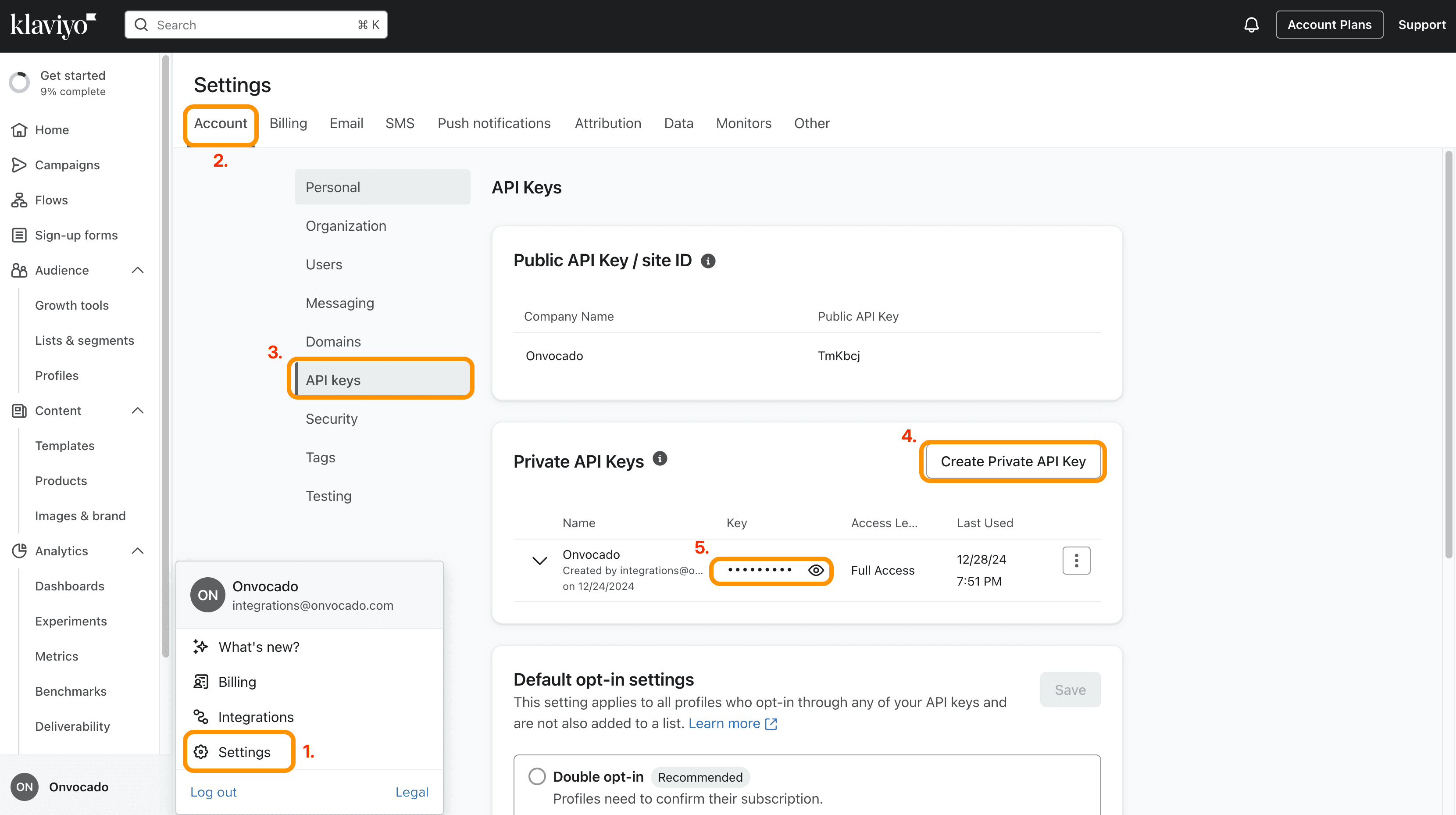
- If you haven’t created your own private API key yet, click on Create Private API key to generate a new one. Be sure to create a Full Access API Key.

- Copy Your API Key: Once generated, copy the key to your clipboard.
⚠️ Important: You won’t be able to view this key again, so make sure to save it securely.
Step-by-Step Integration Guide
1. Log into Your Onvocado Account
Log in to your Onvocado account and go to the "Publish" settings for the Campaign you want to integrate.
2. Navigate to the Integrations Section
Once in the settings:
- Locate the Integrations Tab:
- Once in your campaign's "Publish" page, scroll to the the integrations menu, find and click on the "Browse More Integrations" button:
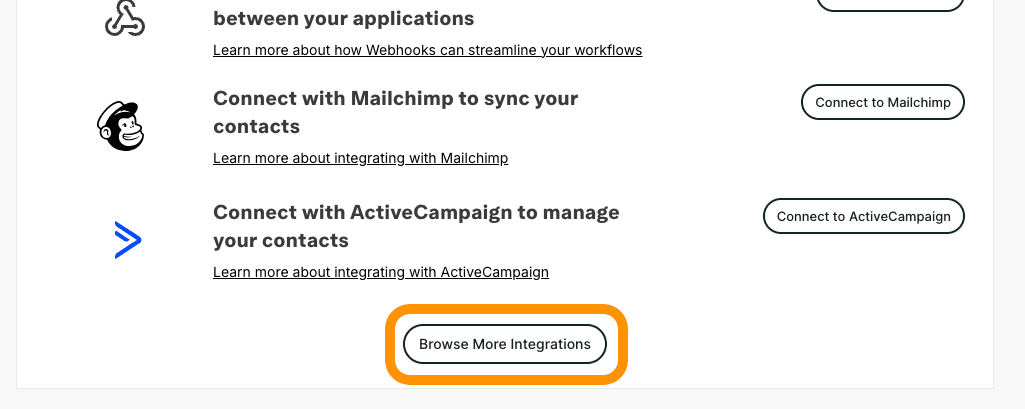
- Once in your campaign's "Publish" page, scroll to the the integrations menu, find and click on the "Browse More Integrations" button:
- Select Klaviyo:
- From the list of available integrations, select "Klaviyo". This will open the Klaviyo integration form where you'll input your credentials and configure settings.
3. Access the Klaviyo Integration Form
On the Klaviyo integration sidebar, you'll be presented with a form designed to capture all necessary information for a successful connection.
Note: Further details on how to retrieve Klaviyo API credentials can be found in this article.
a. Integration Name
- Field: Integration Name
- Description: Provide a name for this integration. This helps in identifying the integration, especially if you have multiple integrations set up.
- Action: leave default or enter a descriptive name.
b. Enter Your Klaviyo API Key
- Field: API Key
- Description: The API Key is a unique identifier that allows Onvocado to communicate securely with Klaviyo.
d. Select a Klaviyo List
- Field: Klaviyo List
- Description: Choose the specific contact list from Klaviyo where you want to sync your Onvocado leads.
- Action: Select the desired list from the dropdown menu.
4. Configure Field Mapping
Mapping your internal Onvocado fields to Klaviyo fields ensures that data is correctly transferred and utilized in your marketing campaigns.
a. Internal Field
- Description: These are the labels of the form elements used in your Onvocado widget.
- Action: Review the list of internal fields displayed on the left side of the mapping section.
b. External Field
- Description: These are the corresponding field names in Klaviyo where the data will be sent.
- Action: For each internal field, select the appropriate Klaviyo field from the dropdown on the right.
Important: Ensure that the external "email" field is mapped and marked as active since it's mandatory for Klaviyo.
c. Activate All Fields (Optional)
- Feature: All Fields Active Checkbox
- Description: Toggles the activation state of all field mappings.
- Action: Use this checkbox to quickly activate or deactivate all mappings based on your preference.
5. Save and Activate the Integration
After configuring all necessary fields:
- Review Your Settings:
- Ensure that all required fields are filled out correctly.
- Verify that the Email field is mapped and active.
- Save Changes:
- Click the "Done" button to save and activate the integration.
- Confirmation:
- A success message, such as "Save successful!", will appear, indicating that the integration has been successfully set up.
6. Test the Integration
To ensure that everything is working as expected:
- Add a Test Lead:
- Create a new lead using an Onvocado widget.
- Verify in Klaviyo:
- Log into Klaviyo and check if the new lead appears in the selected list with the correct data mapped.
- Troubleshoot if Necessary:
- If the lead doesn’t appear or data is incorrect, revisit the integration settings.
- Double-check field mappings and API credentials for accuracy.
Best Practices for Managing Your Onvocado and Klaviyo Integration
1. Keep Your API Key Secure
Your Klaviyo API Key is a critical component for secure communication between platforms.
- Treat it as confidential: Never share it publicly or store it in unsecured locations.
- Prevent unauthorized access: Protect it to ensure the safety of your data and integration.
2. Update Credentials Promptly
Regenerating your API Key in Klaviyo? Don’t forget to:
- Update Onvocado immediately: Replace the old key with the new one to avoid integration interruptions.
- Verify functionality: Ensure the integration remains seamless after the update.
3. Maximize Klaviyo's Potential
Once the integration is live, unlock the full power of Klaviyo to boost your marketing efforts:
- Utilize automation: Set up workflows to nurture leads and streamline communication.
- Enhance segmentation: Leverage detailed customer data for precise targeting and personalized campaigns.
- Track performance: Use Klaviyo’s analytics to refine strategies and achieve better results.
Conclusion
Integrating Onvocado with Klaviyo empowers your marketing strategy like never before. Automate data synchronization, leverage Klaviyo’s cutting-edge email marketing and CRM tools, and transform customer engagement into measurable business growth. Simplify your workflows, personalize your campaigns, and drive impactful results—all in one seamless setup.
Ready to get started? Our comprehensive step-by-step guide ensures a smooth integration process, so you can begin optimizing your campaigns immediately.
Have questions or need assistance? Contact our dedicated support team for expert guidance and a hassle-free experience.