Integrate Onvocado with SendGrid: A Step-by-Step Guide
Boost your marketing automation and improve customer engagement by connecting Onvocado with SendGrid. This integration enables you to sync customer data, automate tasks, and utilize SendGrid’s advanced email marketing and CRM tools directly in Onvocado.
- Written by Onvocado Staff |
- February 04, 2025
Before diving into the Onvocado and SendGrid integration steps, let's explore why connecting these two powerful platforms can be a game-changer for your business:
Automated Workflows for Efficiency
Streamline your marketing and sales processes by automating repetitive tasks. With Onvocado integration, you can set up automated workflows that save time and reduce manual effort, allowing your team to focus on strategic initiatives.
Enhanced Customer Segmentation
Leverage SendGrid’s robust segmentation capabilities to target your audience more effectively. By integrating with Onvocado, you can access detailed customer data, enabling precise customer segmentation and more personalized marketing strategies.
Centralized Data Management
Maintain synchronized customer data across all platforms with ease. Integrating Onvocado with SendGrid ensures data consistency and accuracy, providing a unified view of your customers and enhancing your overall data management strategy.
Prerequisites
Before you begin, ensure you have the following:
- Active Accounts:
- An active Onvocado account.
- An active SendGrid account.
API Credentials:
SendGrid API Key.
You can find your API key when you navigate to the SendGrid "Settings" > "API Keys" Menu and navigate to Integrations and API:
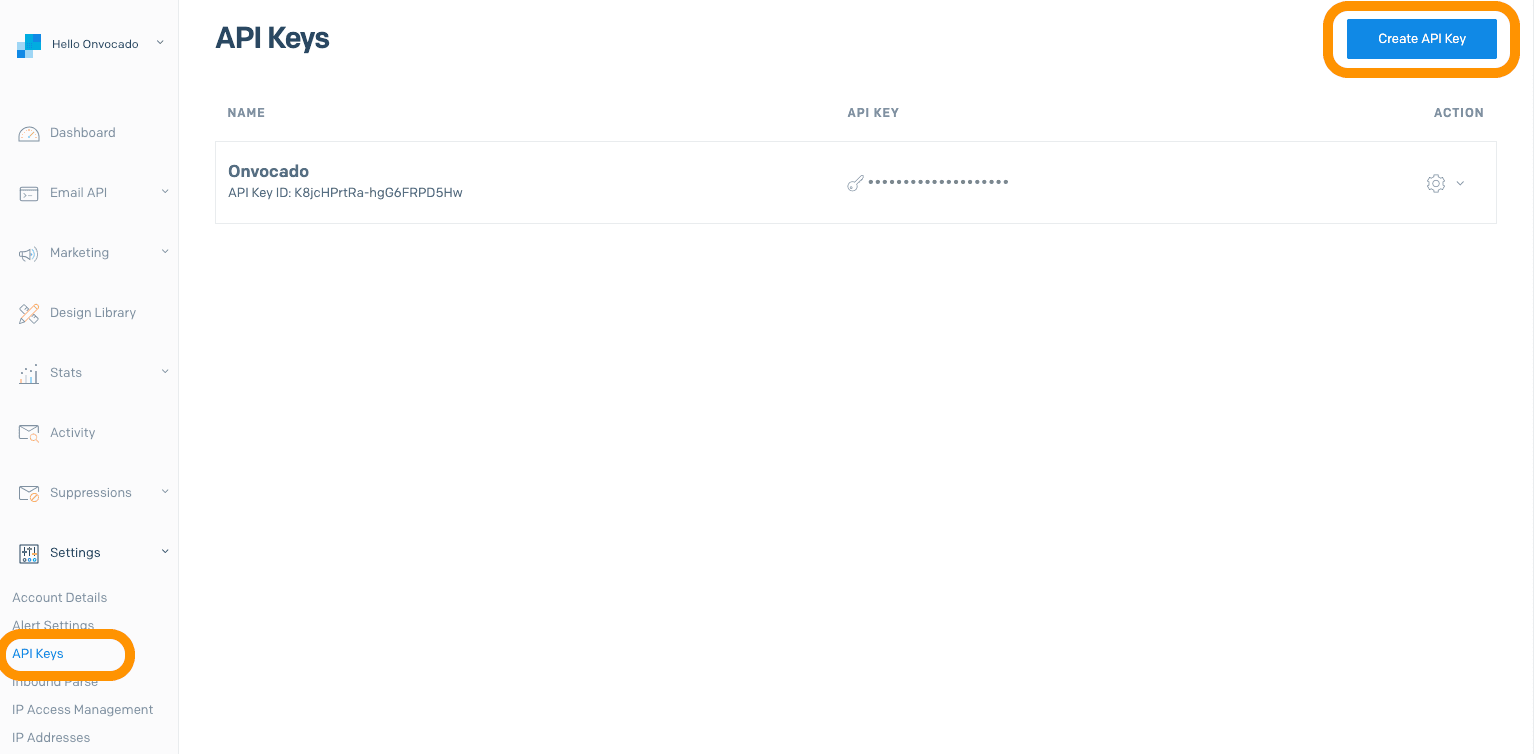
Now, click "Create API Key". In the sidebar menu that appears, enter a name for the API key, select "Restricted Access", and set "Full Access" for Marketing under Access Details. Finally, click "Create and View" to generate the key.
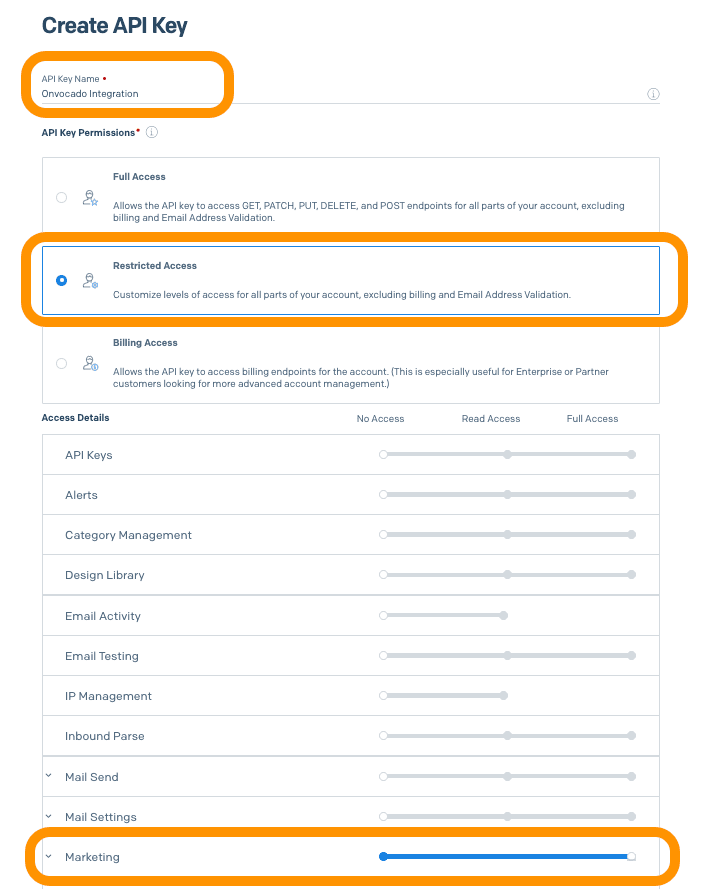
- Copy the generated key to the clipboard. (Note: Make sure to copy it as you won't be able to see it again)
Step-by-Step Integration Guide
1. Log into Your Onvocado Account
Log in to your Onvocado account and go to the "Publish" settings for the Campaign you want to integrate.
2. Navigate to the Integrations Section
Once in the settings:
- Locate the Integrations Tab:
- Once in your campaign's "Publish" page, scroll to the the integrations menu, find and click on the "Browse More Integrations" button:
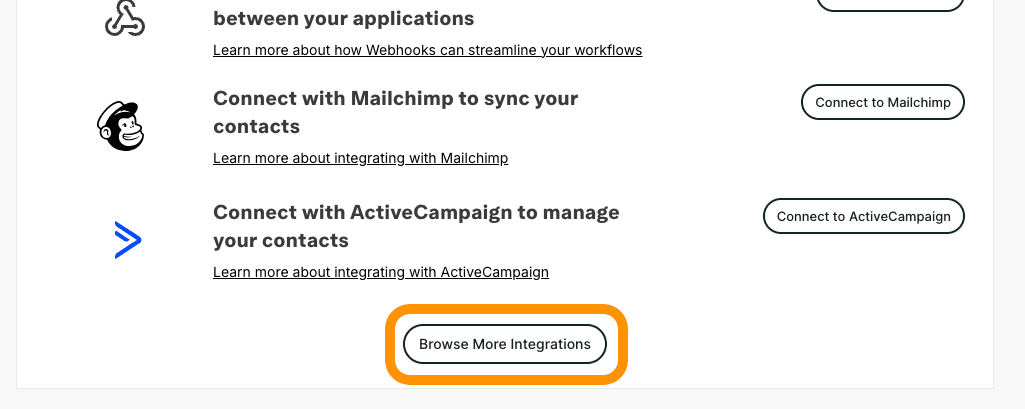
- Once in your campaign's "Publish" page, scroll to the the integrations menu, find and click on the "Browse More Integrations" button:
- Select SendGrid:
- From the list of available integrations, select "SendGrid". This will open the SendGrid integration form where you'll input your credentials and configure settings.
3. Access the SendGrid Integration Form
On the SendGrid integration sidebar, you'll be presented with a form designed to capture all necessary information for a successful connection.
Note: Further details on how to retrieve SendGrid API credentials can be found in this article.
a. Integration Name
- Field: Integration Name
- Description: Provide a name for this integration. This helps in identifying the integration, especially if you have multiple integrations set up.
- Action: leave default or enter a descriptive name.
b. Enter Your SendGrid API Key
- Field: API Key
- Description: The API Key is a unique identifier that allows Onvocado to communicate securely with SendGrid.
d. Select a SendGrid List
- Field: SendGrid List
- Description: Choose the specific contact list from SendGrid where you want to sync your Onvocado leads.
- Action: Select the desired list from the dropdown menu.
4. Configure Field Mapping
Mapping your internal Onvocado fields to SendGrid fields ensures that data is correctly transferred and utilized in your marketing campaigns.
a. Internal Field
- Description: These are the labels of the form elements used in your Onvocado widget.
- Action: Review the list of internal fields displayed on the left side of the mapping section.
b. External Field
- Description: These are the corresponding field names in SendGrid where the data will be sent.
- Action: For each internal field, select the appropriate SendGrid field from the dropdown on the right.
Important: Ensure that the external "email" field is mapped and marked as active since it's mandatory for SendGrid.
c. Activate All Fields (Optional)
- Feature: All Fields Active Checkbox
- Description: Toggles the activation state of all field mappings.
- Action: Use this checkbox to quickly activate or deactivate all mappings based on your preference.
5. Save and Activate the Integration
After configuring all necessary fields:
- Review Your Settings:
- Ensure that all required fields are filled out correctly.
- Verify that the Email field is mapped and active.
- Save Changes:
- Click the "Done" button to save and activate the integration.
- Confirmation:
- A success message, such as "Save successful!", will appear, indicating that the integration has been successfully set up.
6. Test the Integration
To ensure that everything is working as expected:
- Add a Test Lead:
- Create a new lead using an Onvocado widget.
- Verify in SendGrid:
- Log into SendGrid and check if the new lead appears in the selected list with the correct data mapped.
- Troubleshoot if Necessary:
- If the lead doesn't appear or data is mismatched, revisit the integration settings to ensure that all fields are correctly mapped and that the API credentials are accurate.
Tips for a Smooth Integration
- Secure Your API Key: Treat your API Key as confidential. Never share it publicly or expose it in unsecured environments to ensure your data remains protected.
- Regularly Update Credentials: If you regenerate your SendGrid API Key, promptly update it in Onvocado to avoid integration disruptions and ensure seamless functionality.
- Leverage SendGrid's Features: Once integrated, take advantage of SendGrid’s automation and segmentation tools to optimize your marketing strategies and maximize your results.
Conclusion
Connecting Onvocado with SendGrid unlocks the full potential of your marketing strategy. Automate data synchronization and leverage SendGrid’s advanced email marketing and CRM tools to enhance customer engagement, simplify workflows, and drive meaningful business results. Our step-by-step guide makes setting up the integration a breeze, so you can start optimizing your campaigns right away.
Have questions or need assistance? Reach out to our support team for expert help.